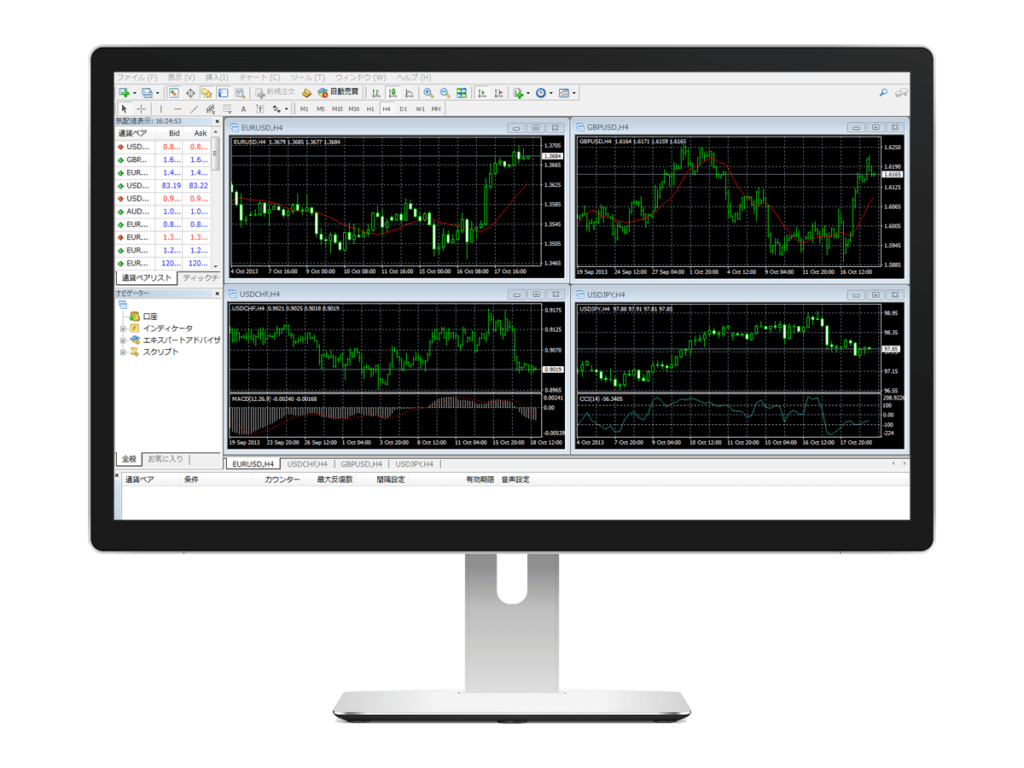FAQ
A. When you complete the creation of an MT4 trading account, we will send you an email to inform you of your login credentials.
A. Please check again if there is any mistake in the login password. You can check the password from “assets”.
If you do not log in to the MT4 account for a certain period (120 days), the MT4 account will be archived. If you archive, you will not be able to log in to MT4, so please contact us inquiry.
After inquiries, we will respond to the archive release. Please note that it may take some time to release.
A. If the desired currency pair isn’t listed in the quote window, right-click and select “Show All Currency Pairs”. If you still can’t find the desired currency pair, this means the currency pair isn’t being traded by us.
A. You can use EA. We recommend that you first use a free demo account before making automatic transactions.
You can try your trading strategy and EA test trading without using the actual margin.