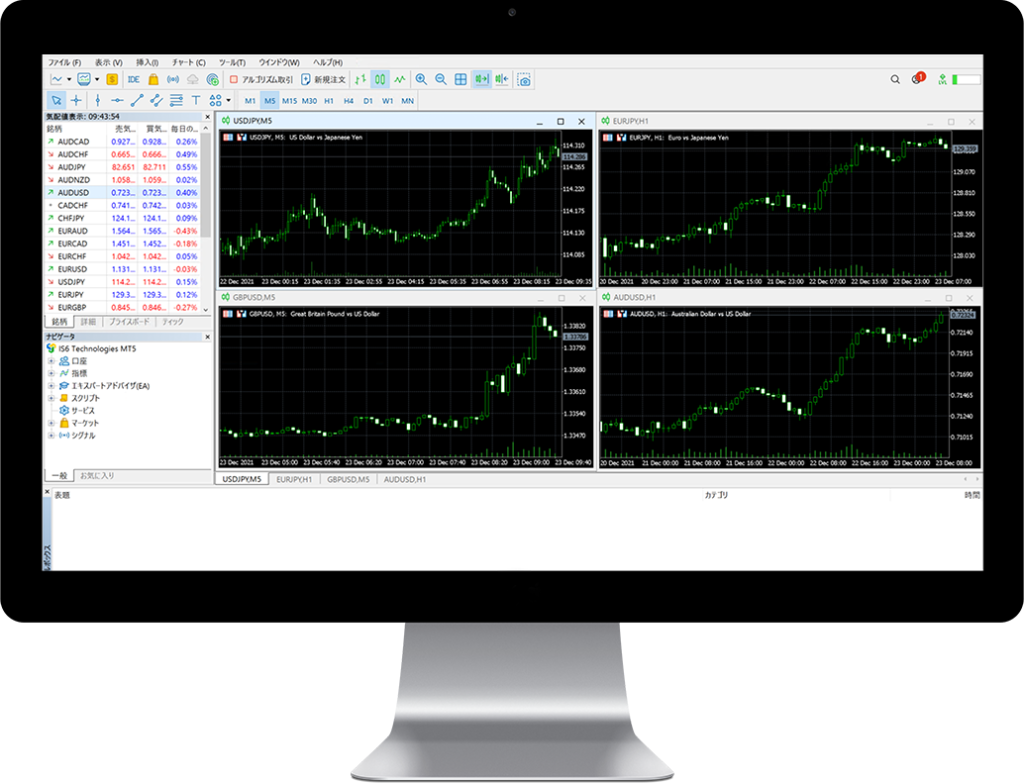FAQ
A. You will receive an email with your login information when your MT5 trading account has been opened.
A. Please check again if there is any mistake in the login password. You can check the password from “assets”.
A. If the desired currency pair isn’t listed in the quote window, right-click and select “Show All Currency Pairs”. If you still can’t find the desired currency pair, this means the currency pair isn’t being traded by us.
A. EA can be used. Before performing automatic trading, we recommend that you use it in a free demo account.
You can try your trading strategy and EA test transactions without actual margin.